- What is a Service Provider?
- What connectivity systems do I have onboard?
- When will the standard definition satellite TV format become obsolete?
- Can I stream live TV?
- Why is my internet so slow?
- Who do I call for connectivity support?
- Why is the internet faster on the airlines than on my business jet?
- How can I maximize my user experience?
- What apps do I need?
- Do I need to do anything with my device to make it work?
- What is VoIP?
- What is VPN?
- What is ATG
- What is the difference between a byte and bit?
- What is the difference between internet and Wi-Fi?
- What is the difference between ATG and SATCOM?
- How do I know the connectivity is working?
- Does Wi-Fi calling bill to my personal mobile plan?
- Can I use airplane mode (on) and Wi-Fi at the same time?
- Enabling Wi-Fi or Bluetooth
- Does my device use data when the screen is locked/off?
What is a Service Provider?
A service provider is an aviation telecommunications company that provides its customers with access to the internet. A service provider will typically represent a network operator, although some network operators do take on the service provider role with customers. Regardless of whether the onboard network is ground- or satellite-based, an aircraft operator will have a contractual agreement in place with a service provider.
In addition to providing network access, the service provider is responsible for providing monthly billing, customer and technical support, and onboard applications. It is common for a single service provider to represent multiple networks, but if multiple communications systems are onboard it is possible to have multiple service provider arrangements.
What connectivity systems do I have onboard?
There are a couple of ways to find out what systems you have onboard your aircraft or an aircraft you may be interested in leasing or buying. On your current aircraft, if you are able to access the internet, send/receive emails or make calls while still on the ground, you likely have a satellite-based system, as they do not have to be in flight to perform these functions.
While still on the ground, if you are not able to access the internet, send/receive emails or make calls, but are able to do so when airborne and above 10,000 feet, you likely only have an air-to-ground system onboard. Air-to-ground systems must be at or above a minimum altitude before they can perform these functions. If you are in the market to lease or purchase an airplane, an avionics specifications checklist should be available for the aircraft that can be evaluated by most MROs and/or the product manufacturer of the listed equipment.
When will the standard definition satellite TV format become obsolete?
As much as the aviation industry can determine at this point, calendar year 2021 is when standard definition are likely to no longer broadcast to aircraft with satellite television systems onboard. More details will be available in the coming year as to when exactly this switch will occur. We will continue to provide information as it is made available.
Can I stream live TV?
It’s important to differentiate live TV broadcast from streaming TV. Live TV is a feed of live events accessed via channels broadcast over a capable direct broadcast satellite system. Streaming TV refers to “on-demand” access to available content, often accessed through a a Personal Electronic Device (PED) app. Both of these activities require a subscription service from a provider.
Streaming live TV is possible with the proper scenario onboard your aircraft, with two requirements: an internet system capable of producing a minimum constant speed of 3 Mbps* and a device to access the channels (e.g., AppleTV, Roku, Amazon Fires TV Stick, etc.). Note that some newer aircraft routers will come equipped with these apps. Current and future internet systems will offer internet protocol television (iptv). Internet protocol television will be able access some popular tv channels using your aircrafts internet system and in os cases, not used your purchased internet data to do so. This service will be a separately purchased plan from your internet plan which could lead to large savings by the end user.
*Streaming may be possible at under 3 Mbps but the quality of the content being viewed may be sacrificed.
Why is my internet so slow?
There are many factors that may cause the internet to be slow on the aircraft, but the biggest factor is expectation. Often when the internet is perceived as slow, it is because everywhere else the internet experience has gotten drastically faster. At home, in the office, over cellular the internet speeds have grown exponentially. Airborne internet has also grown but unfortunately not at the same rate as ground system performance. Here are some factors that help to improve slow internet speeds:
- Turn off, or disconnect from the Wi-Fi – devices that are not in use or don’t need internet access
- Shut down apps that are running in the background
- Know that every device or app in use has the potential to reduce speed by up to 50 percent
- Be selective about using VPNs, as they create a larger demand on the network in order to maintain security protocols
- Limit streaming, or block if your system can’t support streaming. A system that can’t support streaming will still try to fulfill the streaming request causing the aircraft internet to appear slow or not working at all. In reality, you are moving data (which is billable) but without any performance to show for it.
- Disable cloud syncing and updates.
Who do I call for connectivity support?
The answer largely depends on your organizational structure. If you are a flight crew member, your maintenance department will probably prefer to receive the first call, just like any other aircraft issue. If you are a maintainer, you should start with your service provider, equipment installer or aircraft manufacturer. Since your service provider is likely familiar with the connections to your aircraft, they would probably be the best place to start. If the issue involves a new aircraft, you may want to turn to the aircraft manufacturer. If the issue is with a newly installed system, you’ll want to go to the installer. Regardless of your particular circumstance, each of these three should be able to help you with support and steer you in the right direction if they’re unable to help you.
Why is the internet faster on the airlines than on my business jet?
Currently, you can see faster speeds on the airliners because of fuselage size. The current antenna technology has limited the speeds you can get on a business jet. Bigger fuselage and bigger fuselage mount antenna means more speed. As antenna and satellite technology continues to improve, we will start to see increased speeds on business jets.
How can I maximize my user experience?
On your aircraft, you have a limited bandwidth based on the connectivity solution you have chosen. To maximize the user experience, you’ll want to educate your passengers on what your connectivity solution is capable of (e.g., limiting data usage can boost performance.) Advise passengers and crew that these factors can decrease the apparent internet speeds:
- Too many devices connected to the access point
- Cloud syncing
- Device updates
- Background applications running
- Weather
- Aircraft location
What apps do I need?
There are several apps designed by service providers that are specifically meant to assist operators determine connectivity and configuration of satellite communications systems aboard their aircraft. For example, Mobile Access Troubleshooting Application (MATA) allows the operator to perform: Ping, Traceroute, and Network Device Scan. The app quickly determines if devices are successfully connecting to the internet and the results displayed can be sent via e-mail or SMS to technical support for further troubleshooting. The desired app can be downloaded to a smart device by visiting Apple Store or Google Play.
The following is a list of known apps designed by service provider for their installed systems:
- ARINCDirect Network Analyzer (iOS only)
- Honeywell SpeedTest (iOS)
- Honeywell SpeedTest (Android)
- Satcom Direct – Mobile Access Troubleshooting Application
- iOS File Manager
Note: It is also suggested that operators install a Google Drive or other cloud storage app for downloading router and terminal logs. Most onboard devices such as tablets and/or smartphones do not have integrated file storage/management features needed to download log files, so the device a smart phone or tablet will require a file management app. An example of this is: iOS File Manager.
Do I need to do anything with my device to make it work?
For mobile devices:
- Put your device in airplane mode
- Turn on Wi-Fi on your device and connect to the Wi-Fi network of the aircraft.
- Once connected to the Wi-Fi network of the aircraft, you should be able to pass data over the network.
For laptops:
- Turn on the Wi-Fi adapter on the laptop
- Connect to the Wi-Fi network of the aircraft
- Once connected to the Wi-Fi network of the aircraft, you should be able to pass data over the network
What is VoIP?
VoIP is an acronym for Voice Over Internet Protocol or, in more common terms, phone service over the internet. VoIP services convert your voice into a digital signal that travels across the internet. If you are calling a regular phone number, the signal is converted to a regular telephone signal before it reaches the destination. VoIP can allow you to make a call directly from a computer, a special VoIP phone or a traditional phone connected to a special adapter. In addition, wireless “hot spots” in locations such as airports, parks and cafes allow you to connect to the internet and may enable you to use VoIP service wirelessly.
What is VPN?
A virtual private network (VPN) is a solution that uses public internet infrastructure to provide remote users a secure access to their organization’s network. The security is introduced using various tunneling protocols like L2TP/IPSec/PPTP/OpenVPN. It can be considered as a solution to avoid expensive leased line to link a remote user to their organization’s resources but VPN does add overhead to a network link.
What is ATG?
Air-To-Ground (ATG) systems are connectivity networks for aircraft flying in or over certain geographic regions. This technology is based on the simple idea of turning cell towers up toward the sky to provide a connectivity solution for aircraft flying overhead. The largest and most common Air-To-Ground systems have been established throughout the continental United States due to the large, continuous geographic region with a singular governing body (FAA).
These networks typically offer some of the fastest, most reliable connections at a variety of speeds. While satellite broadband options offer global coverage from the ground up, Air-To-Ground broadband offers data at altitudes of 10,000 ft. and above.
Regulatory and logistic challenges currently make it difficult to launch Air-To-Ground networks outside of the U.S.
Does ATG work outside of CONUS? Why or why not?
Established Air-To-Ground networks today have coast-to-coast coverage over the contiguous United States, Alaska and parts of Canada, including key northeast corridor traffic routes for flights to Europe. The Inmarsat European Aviation Network is a hybrid Satcom and ATG network that entered commercial service for the airlines in March of 2019.
What is the difference between a byte and bit?
Bytes and bits are often confused for one another in the digital world. Simply put, there are 8 bits for every byte.
The “mega” prefix in megabit (Mb) and megabyte (MB) are often the preferred way to express data transfer rates because it’s dealing mostly with bits and bytes in the thousands. For example, your home network might be able to download data at 1 million bytes every second, which is more appropriately written as 8 megabits per second, or even 8 Mb/s.
It’s easy to manually convert bit and byte values when you know the following:
| 8 bits | = 1 byte |
|---|---|
| 1,024 bytes | = 1 kilobyte |
| 1,024 kilobytes | = 1 megabyte |
| 1,024 megabytes | = 1 gigabyte |
| 1,024 gigabytes | = 1 terabyte |
How much data is a gigabyte?
See below for examples of what you could do with 1 Gigabyte of data:
| Online activity | Approximate Size (MBs) | Approximate Volume at 1GB |
|---|---|---|
| Instant messages | 0.024 | 42,667.0 |
| Email, plain text | 0.035 | 29,257.0 |
| Email with attachments (Excel, Word) | 0.200 | 5,120.0 |
| Webpages | 0.300 | 3,413.0 |
| YouTube video (one minute) | 2.900 | 353.0 |
| MP3 download | 4.000 | 256.0 |
| Online gaming (one hour) | 30.000 | 34.0 |
| Standard definition movies (100 minutes) | 700.000 | 1.5 |
What is the difference between internet and Wi-Fi?
The internet refers to a global computer network supporting the functionality of web pages, email, file transfers, audio/video playback, data transfers, data transactions and a host of other services. On the internet, there are both public and private spaces and it is governed by a communication protocol called TCP/IP (named after the transmission control protocol and internet protocol).
Wi-Fi is a technology that enables devices such as laptops, tablets and smart phones to connect to the internet without the use of wires. It is usually supported by an equipment, such as a router, that is connected to the internet (for example, via a cable modem) which then sends a signal much the same way a radio station sends radio waves. This signal area, however, is limited and devices outside of that area will not be able to connect.
Notes:
- Wi-Fi connection does not guaranty internet access
- Internet can also be made available via an Ethernet port.
What is the difference between ATG and SATCOM?
ATG (also known as air-to-ground) is a connection from the aircraft to ground based towers (normally like a cellular tower) that provide a data/internet connection between the aircraft and tower. The data goes to/from the aircraft via ground based antennas as well as through a data center (dependent on service provider). The antenna(s) on the aircraft are most commonly mounted on the bottom of the aircraft.
SATCOM is a connection from the aircraft to satellites that provide internet connection between the aircraft and satellites. The data travels from the aircraft to the satellite, down to a ground earth station and back. The antennas for a SATCOM system are located on the top of the fuselage and often on the vertical, under a large radome. One of the largest difference between the two systems is that the ATG system is only available over land and at this time limited to mostly CONUS (the 48 states excluding Alaska and Hawaii). A SATCOM connection can offer a true global connection dependent on the SATCOM system you have installed.
How do I know the connectivity is working?
First, make sure that your device is connected to the aircraft network. Whether your laptop is plugged in with an Ethernet cable or your phone/tablet is connected wirelessly, you may check your device settings to confirm your device is connected to the aircraft network.
When connecting to the aircraft network you may need to confirm with your crew where to plug in your Ethernet cable or to which wireless network you should connect. Some Ethernet ports may be for local (onboard) only connectivity and maintenance. You may need a security password for wireless network connections.
Once your device is connected to the aircraft network, you may check your device settings to confirm your device has been assigned an IP address. No assigned IP address may indicate a problem with the local network device (cabin router).
Does Wi-Fi calling bill to my personal mobile plan?
Yes. Wi-Fi calling is now offered by many mobile network providers at no additional cost for local calls beyond your existing plan fees. Wi-Fi calls to international numbers may incur additional long distance calling charges. These charges will appear on your personal monthly mobile invoice.
To take advantage of Wi-Fi calling all you need is a compatible device and access to a wireless network with an internet connection. Check with your mobile network provider (e.g., AT&T, Orange, Rogers, Sprint, T-Mobile, Verizon, Vodafone, etc.) for more information about support for Wi-Fi calling on your device and service plan.
The Wi-Fi calling app in your device converts voice to data and sends that data over the internet to a gateway hosted by your mobile network provider. That gateway converts the data back to voice and connects you to the voice network.
If you have a free internet connection, like you’ll find in restaurants and hotels, Wi-Fi calls to your local area are at no additional cost, but if you are paying for the internet connection then there is additional cost for this data being sent over that internet connection.
Wi-Fi calling will work onboard your aircraft if your device is connected to the aircraft Wi-Fi and has an internet connection. Apps for Wi-Fi calling use data and the aircraft operator is responsible for the cost of that data. These data charges will appear on the aircraft operator monthly connectivity invoice.
Most Wi-Fi calling apps use about 60Kbps of data (about 0.5 MBs per minute), but some apps (like Skype and WhatsApp) may use significantly more data. Ask your aviation service provider about which applications are best for your operation.
Can I use airplane mode (on) and Wi-Fi at the same time?
Yes — here is how to do so on various platforms:
iPhone, iPad, or iPod touch
Swipe up from the bottom of your home screen to open control center, then tap iPhone airplane mode icon to select on or off. You can also go to Settings —> Airplane Mode and tap the slider to turn it on or off.
Apple Watch
Swipe up to open control center, then tap watch airplane mode icon. You can also go to settings, tap airplane mode, then tap the slider to turn it on. You can set your iPhone and Apple Watch to mirror the airplane mode setting of the other device. In the Apple Watch app on your iPhone, go to Settings > General > Airplane Mode and tap Mirror iPhone.
Android Devices (using the Notification Panel)
- Swipe down from the top of your screen. This will open your device’s notification panel
- Swipe down again if you don’t see the “Airplane mode” button. One some devices, the “airplane mode” button will appear immediately in the notification panel.
- On other devices, you may need to swipe down again to display additional options. (Some devices will not have an “airplane mode” option in the notification panel)
- Tap the “airplane mode” button. This may just be an icon of an airplane, or it may also have a label. Tapping this button will light it up and enable airplane mode.
Android Devices (using the Settings Panel)
- Open the Settings app on your device. You can find this on your home screen or in your app drawer. Some devices allow you to access the Settings from a shortcut in the notification panel.
- Tap “More” or “More networks.” You can find this underneath the first few options in the Settings menu.
- Check the “airplane mode” or “flight mode” box. This will enable or disable airplane mode for your device.
Android Devices (using the Power Menu)
- Press and hold the power button. After a moment, the power options menu should appear.
- Select “Airplane Mode” or “Flight Mode”. Some devices will just display a silhouette of an airplane.
- Verify that airplane mode is enabled or disabled. You can tell when airplane mode is turned or turned off by looking for the airplane mode icon in your notification bar.
- When off, the airplane icon will replace your cellular signal bars, indicating that your cell service is turned off.
Enabling Wi-Fi or Bluetooth
- Know when you can enable Wi-Fi or Bluetooth. In 2013, the FAA declared smartphones that aren’t broadcasting cellular signal are allowed at all times during flight. You can turn your Wi-Fi or Bluetooth antenna on at any time while your device is in airplane mode, but many flights do not offer Wi-Fi below 10,000 feet.
- Open the Settings menu on your device. You can find this on your home screen or in the app drawer, and some devices have a shortcut in the notification bar.
- Toggle Wi-Fi on. Wi-Fi will be disabled automatically when you put your device in airplane mode, but you can toggle it back on while still keeping your cellular service disabled.
- Toggle Bluetooth on. Like Wi-Fi, Bluetooth will be disabled when airplane mode is enabled. You can toggle it back on from the settings menu.
Does my device use data when the screen is locked/off?
Both Android and iPhone, as well as other phone models, use data when the screen is locked or off. This can be controlled, however.
For Android phones, you can open up Data Manager and take a look at how many megabytes a given app is using and, if a particular app is consuming lots of data, make sure that app isn’t running in the background. You can disable automatic updates by going to Settings —> Auto-update apps —> select Do not auto-update apps.
You can also disable automatic updates on Apple products by selecting Settings on your iPhone or iPad, then tap iTunes & App Store, then toggle the updates switch off. To disable background app refresh, go to Settings —> General —> Background App Refresh —> toggle off.
Automatic iCloud backups/syncs can be disabled by going to Settings —> iCloud —-> Storage and Backup —> iCloud Backup, Toggle off. There are also apps provided by service providers that will prevent automatic updates

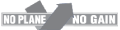
 International Business Aviation Council Ltd.
International Business Aviation Council Ltd.